You can set up a page template in three different ways.
For a single individual page↑ Back to Top
When adding or editing a page↑ Back to Top
- On your WordPress Dashboard, either:
- If you’re creating a new page, go to Pages → Add New.
- If you’re editing a previously created page, go to Pages → All Pages, find it, and click its title or its Edit option.
- Find the Page Attributes panel in the right sidebar.
- Find the Template dropdown, and choose the desired template.
- Find the Publish panel, and either:
- If you’re creating a new page, click on Publish.
- If you’re editing a previously created page, click on Update.
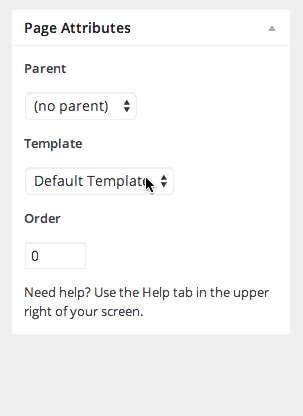
When quick-editing a page↑ Back to Top
- On your WordPress Dashboard, go to Pages → All Pages, find the desired one, and click its Quick Edit option.
- Find the Template dropdown, and choose the desired template.
- Click on Update.
For multiple pages at once↑ Back to Top
- On your WordPress Dashboard, go to Pages → All Pages, find the desired ones, and check them using the checkboxes at the left of their titles.
- Find the Bulk Actions dropdown, choose the Edit option, and click on Apply.
- Find the Template dropdown, and choose the desired template.
- Click on Update.

