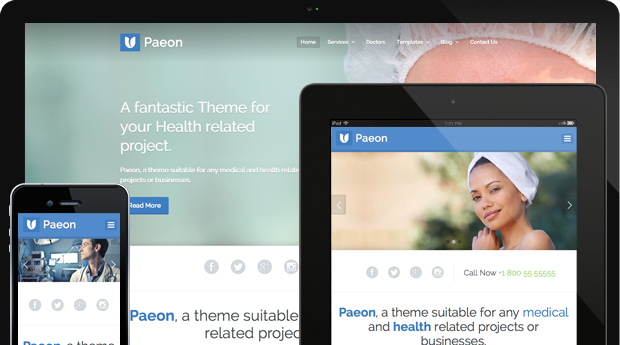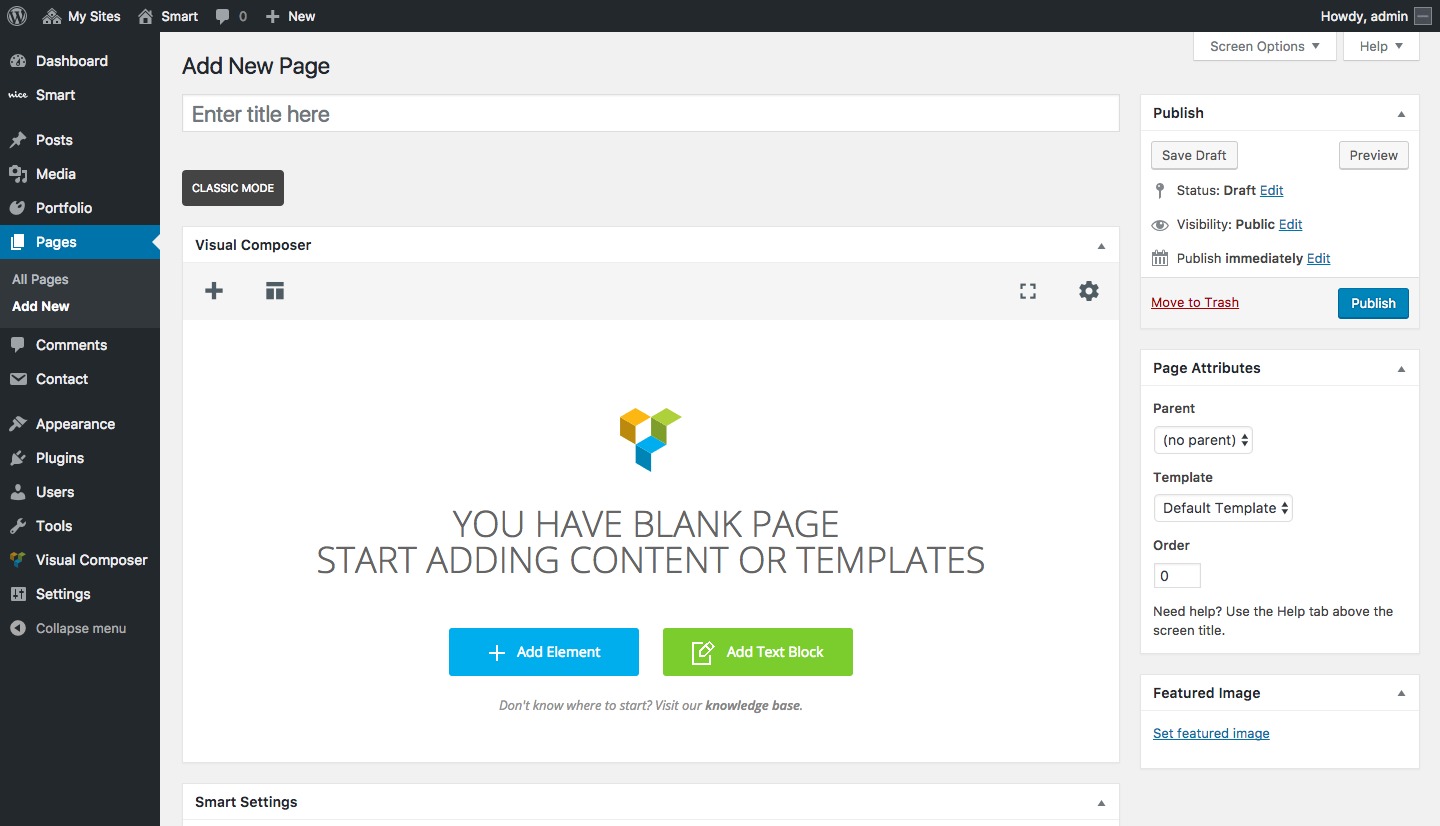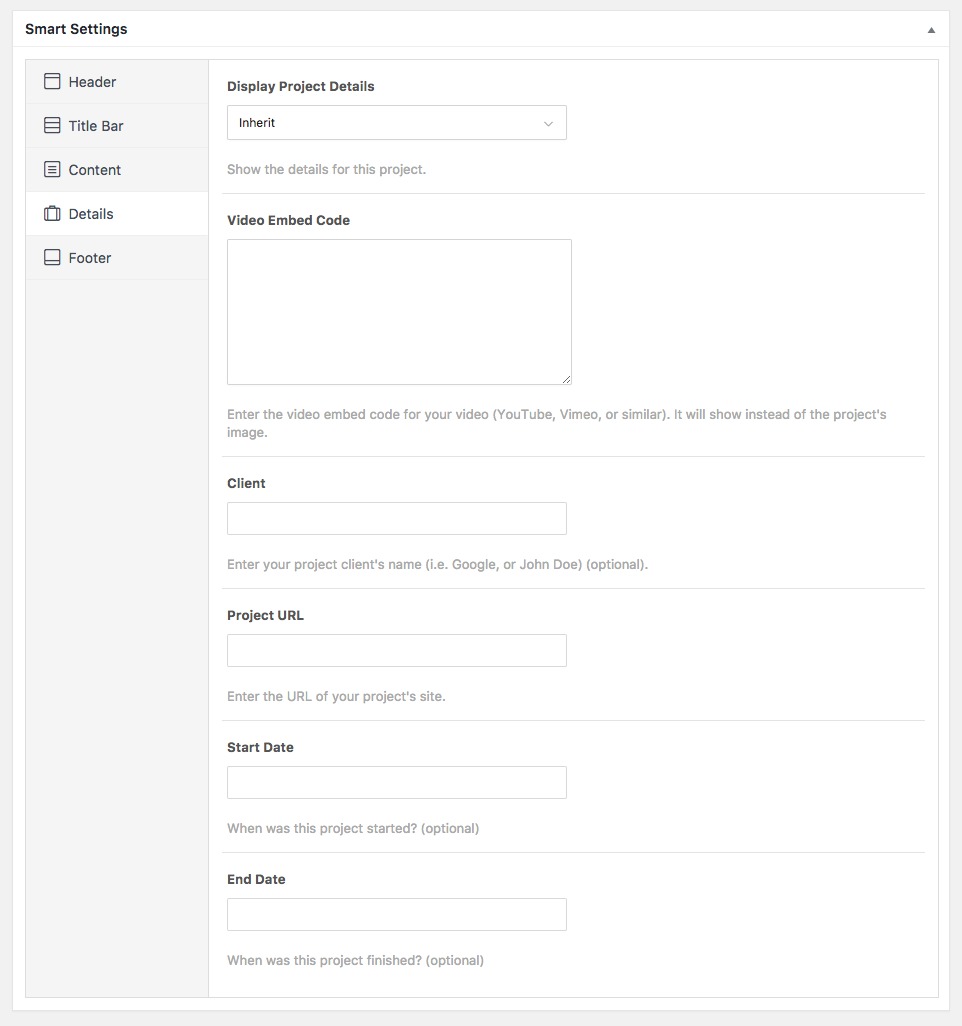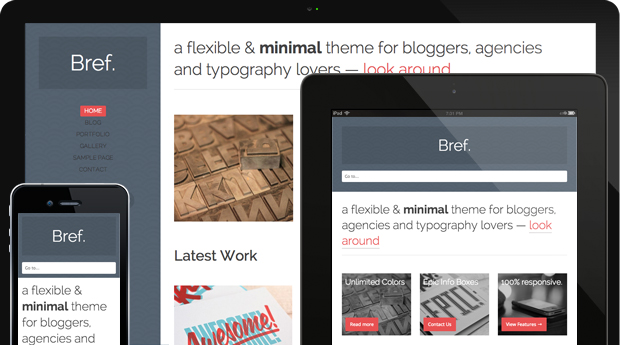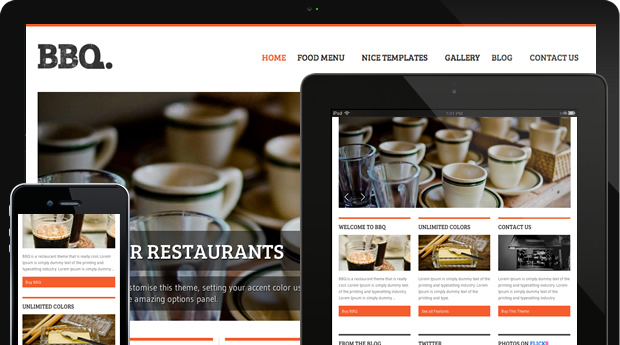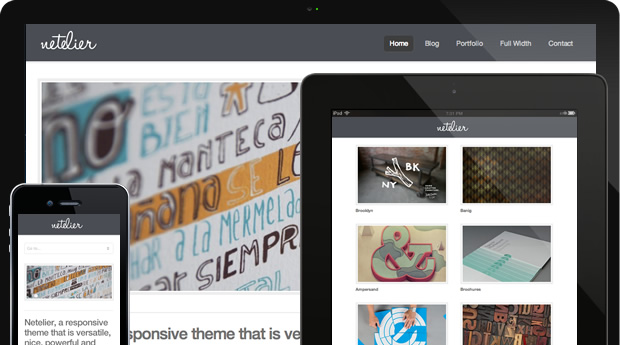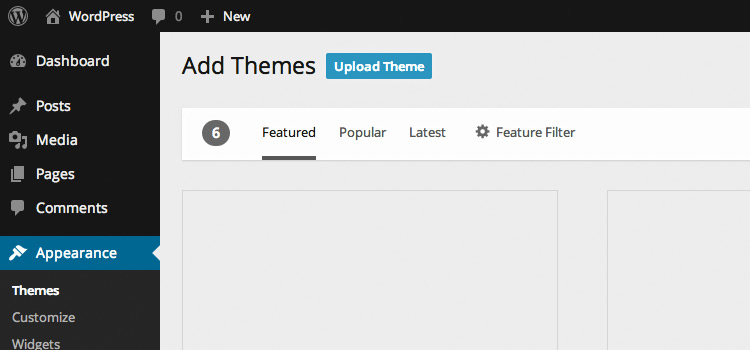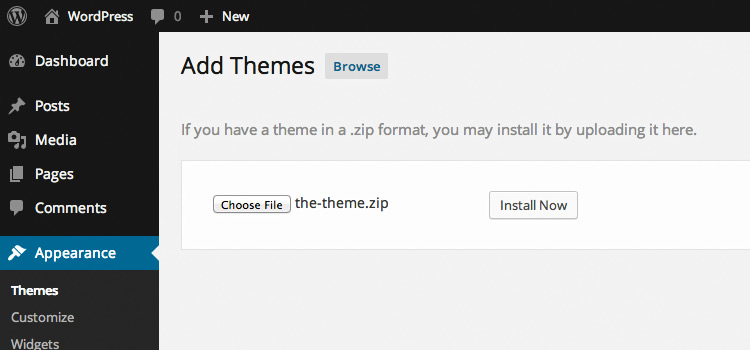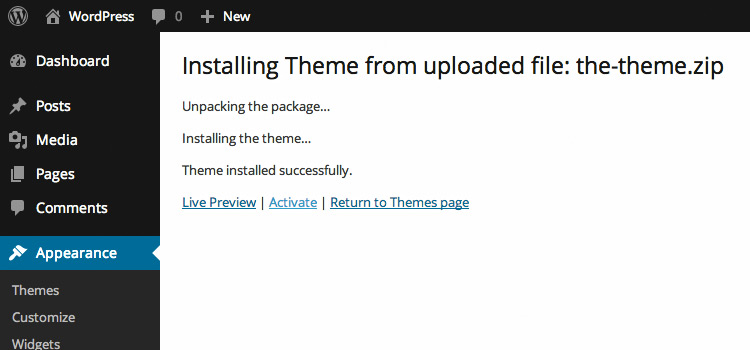We would like to thank our growing community for the continuous amazing feedback, support and patience while we were setting up some of the new features and updates.
Since last week, after the launch of Paeon, we’ve been working hard in order to release several updates regarding some fixes for our current themes. The main fix, and actually the most important one for our users – the one most people had been asking for – is the Twitter Widget update.
Some time ago, Twitter announced that they are officially turning off version 1.0 of their API. In plain english, this means they change the rules for developers in order to communicate with their services. They moved to version 1.1 of their API (unfortunately, this is out of our control). Technically speaking, this new version requires authentication for any request made to the Twitter servers, which means that all Twitter applications and code snippets would need to be updated to use this new version.
Today, we’d like to inform you that BBQ, Netelier and Bref have been updated, and this new update includes support for Twitter API version 1.1
This new version of the Widget requires some configuration regarding authentication as previously mentioned in this post. So, I will try to explain what you need to do in order to have the new widget working. If you find any difficulty, please feel free to post a new topic in our forums.
How do I set up my Twitter Widget?
The setup process may seem a bit confusing at first, but it only takes a few minutes and is a one-time configuration.
In order to configure the Twitter Widget you need to do the following:
- Visit http://dev.twitter.com/apps/new
- Login or make sure to login as Twitter account used on website to display tweets
- Type the following on input fields:
Name: [Your Site Name] Twitter Widget
Description: Display twitter feeds on website
Website: [Your website URL]
Callback URL: (leave blank) - Check on “Yes, I agree” and fill the CAPTCHA
- Once the application is setup, copy and paste the application OAuth settings into your Twitter Widget Configuration. (Consumer and Consumer Key)
- Back on Twitter click “Create my access token”, then copy and paste the recently created Access Token into your widget configuration back on your website.
- On the Widget Configuration on your website, change the Username name to your Twitter ID without @ symbol. Complete the other fields if necessary (Include Retweets, Exclude Replies & the number of tweets to show).
- Save the Widget settings.
- Voilá, your tweets should be displaying by now.
Some nice updates
Besides the already mentioned Twitter widget update, we’ve been working on adding and fixing several technical issues across the themes. On top of solutions to technical issues you’ll find out that:
- On BBQ and Netelier there’s a new “Back to top” functionality that you can activate from the Theme Options.
- There’s a renovated experience on the managing of custom post types (Slides, Info Boxes, Menus, Portfolios, etc).
- On BBQ there’s a nice effect for the home page, and the gallery templates.
- You can now use .ico files for your favicon, not just PNGs
NOTE: You can check all the updates in the changelog.txt file within your theme folder.
We hope you enjoy these new features and updates. That’s all for now, stay tuned