We’re glad to announce the release of Smart 1.0.3, which is the most powerful version of our theme to this day. This release comes packed with a lot of improvements, fixes and new features that we’re sure you’re really going to like, so let’s get into the most important details.
Visual Composer’s Front-End Editor
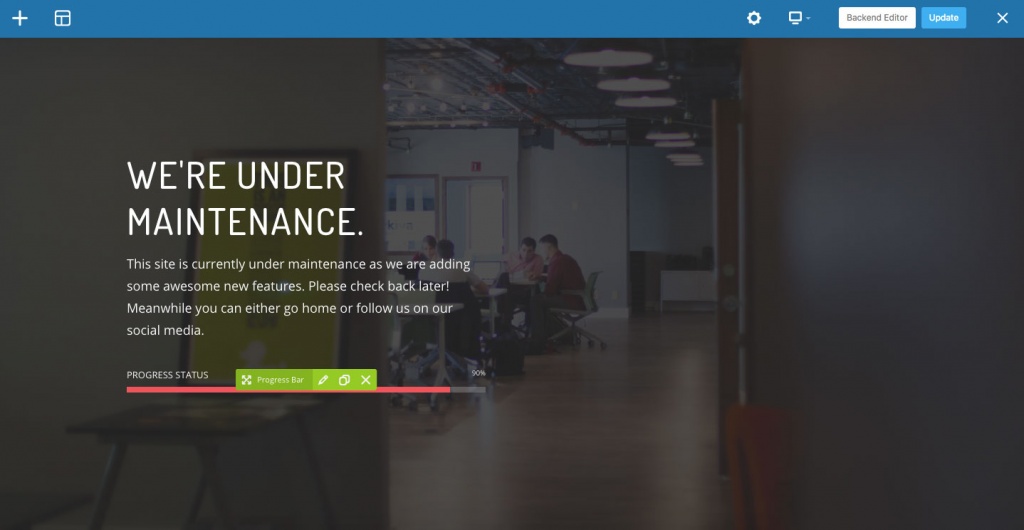
Since this version, we’re including in Smart this very much requested feature of Visual Composer, which will help you preview your pages while you’re creating them. We have written a helpful article explaining how to use this new feature, which you can find here.
Transparent header for mobile viewports
Something that web designers need often is to use a transparent background for their site’s header. The default behavior for Smart’s transparent header is to fallback to a solid background on mobile viewports, but some users expressed the need to show a transparent header for mobile sizes too. Before Smart 1.0.3, that was only possible by adding some custom CSS, but now we have made this feature available through the Theme Settings page, in “Header > Design > Transparent Header (Mobile)”.
Sticky header for mobile viewports
Sticky or fixed site headers are very popular, since you can make your site’s main navigation area “follow” your visitors while they scroll down a page. Sometimes that is not a recommended practice for the mobile version of a site, since the header can take a lot of space in small devices, and that’s why Smart doesn’t enable sticky headers in mobile by default. However, not all sites are built the same, so since version 1.0.3 you can also have a sticky header for mobile viewports by checking the option in “Theme Settings > Header > Animation > Fixed Position Header (Mobile)”.
WPML certification
The team behind WPML tested Smart recently and they just certified the theme as multilingual ready. Smart 1.0.3 includes some adjustments for our WPML integration, such as new styles for the language switchers, matching the general look and feel of the theme. Read more about this here.
Better PHP Performance
As you may know, one of our main goals for Smart is to make it fast and stable. We’ve been working hard on that since the theme’s first available version, and we just went a step further in Smart 1.0.3, where we implemented a new PHP file loading method and reorganized our folder structure to make loading times shorter. Please note this new file loading method is only available if you are using our framework’s version 2.0.6 or higher.
Wrapping Up
So those are the most important items for this version, but there’s also a lot of minor improvements and fixes. You can check the full list here.
Get Smart 1.0.3
If you’re already using Smart, we recommend to update both theme and framework to get all the latest features and improvements. Just register your copy on “Smart > Product Registration” inside your site’s admin panel, then go to “Smart > Support & Updates”, and get the newest versions there.
And if you still don’t have Smart (why?), or in case you need an additional license for a new site, you can get it from ThemeForest right here.
Where are the demo sites?
You can check a whole lot of things you can do with Smart on our demo site. In fact, you can even use our One-Click Importer, which is included in the theme, to replicate any of those sites into your own WordPress installation, so you don’t need to start everything from scratch.
What’s next for Smart?
We’re currently working on our next major release, Smart 1.1, which will include some great new customization features, by extending and improving our compatibility and integration with popular plugins, such as WooCommerce, Visual Composer and Slider Revolution.
And, as we’ve been saying, even tough Smart is the fastest multipurpose theme you can find, we’re always working on performance improvements, so your site gets even faster with every major update.
So just go update Smart to version 1.0.3 and get a lot of new features to build your website.



