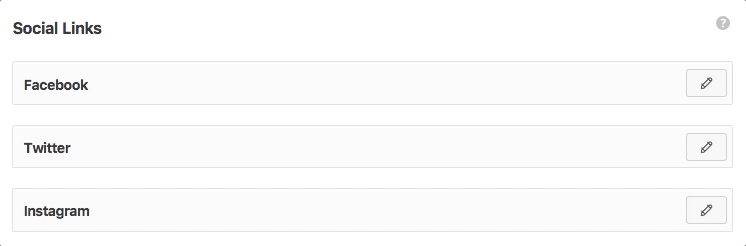Web sites usually contain links to their web pages in different social networks. Our Theme Options Panel includes this specific section in which the different social Links can be managed.
Open in New Tab: By enabling this option, the social links will be opened in a new tab/window.
Social Links↑ Back to Top
The social links manager works in a very intuitive way.
How to edit a social link
You will need to click on the “pen” icon on the right part of the item. A new panel will be toggled with the following fields:
- URL: The link of the social link (for example: http://facebook.com/nicethemes)
- Icon Class: The CSS class of the icon. By default, our theme uses the popular icon library called FontAwesome. You can find a reference of the different icons included, on this page. For example, for the Facebook Icon, the class will be: fa fa-facebook
- Show in Header: When you have your options configured to display your social icons in the header, with this option you can set this particular icon to display or not in the header.
- Show in Footer: When you have your options configured to display your social icons in the footer extended, with this option you can set this particular icon to display or not in the footer extended.
Adding a New Social Link
Go to the bottom of this section and click the “Add New” Button. You will find a panel like the one you find when editing any social link. The fields will be the same. Just fill them in and you will have a new social link.
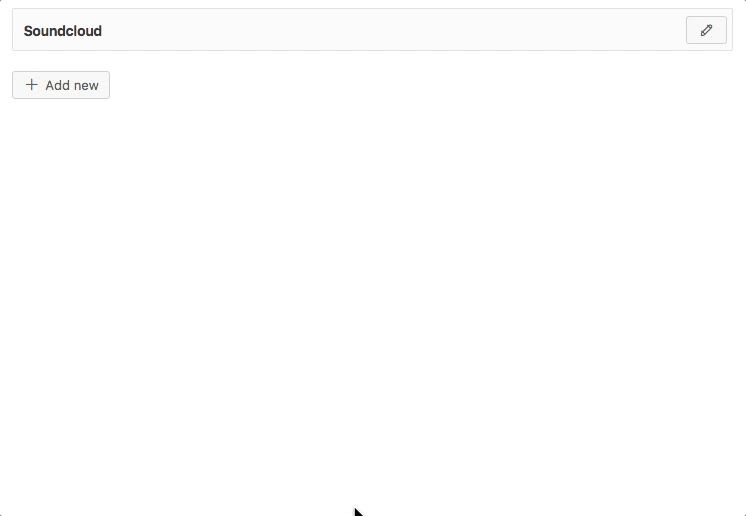
Ordering Social Links
You can drag and drop the different social links in order to arrange their order.